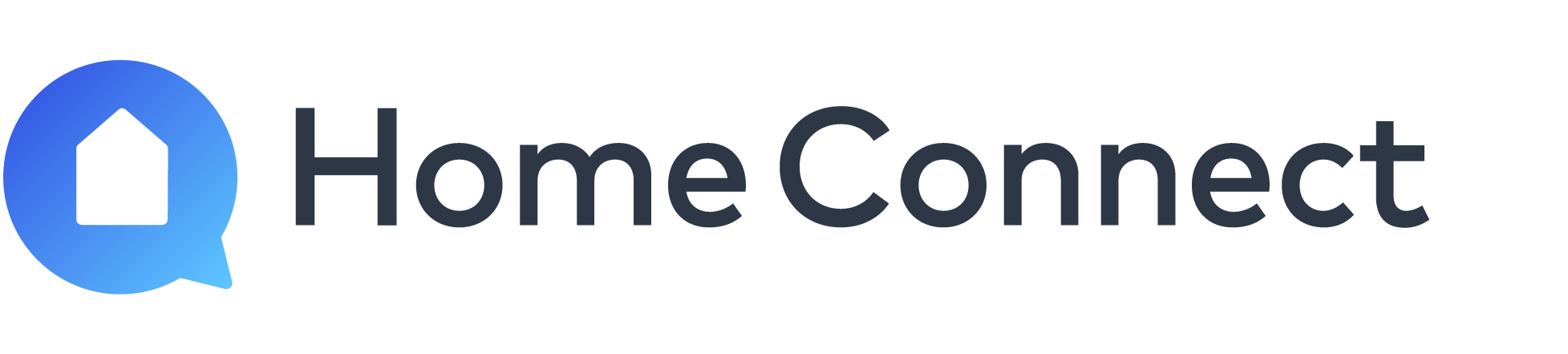Type in the e-number of your appliance to find the QR code:
Can't find your e-number? Select your appliance to get help:

Download the Home Connect app
Search for "Home Connect" in the Apple App Store or Google Play Store on your smartphone or tablet – or click one of the displayed buttons right here.

Create your personal Home Connect account in the app
After downloading the app, open it and register a Home Connect account with your name and e-mail address.
You will then receive a confirmation link in an e-mail. Open it to complete your registration.
Then open the Home Connect app again and sign in.
App downloaded and account created? Next step: Choose a product category
Questions and answers
Household appliances with Home Connect can be easily installed and connected with the corresponding Home Connect app.
If you have lost your Quick Start Guide or don't have it handy, the Connection Guide will help you to find the correct QR code for your household appliance with Home Connect function, allowing you to start the pairing process, in just a few simple steps.
How it works:
If you have not yet downloaded the Home Connect app, the first step is to do so and register your personal Home Connect account there. Then, using the website, type in the e-number of your appliance to get the QR-code. Can't find the e-number? Select the appliance that you want to connect with your smartphone and we will show you where to look for. In a final step, you will receive a QR code or a link that takes you to the app and allows you to start the pairing process.
You need the Home Connect app in order to connect a household appliance with Home Connect. To get started, you must register with the app.
1. Step-by-step instructions with QR code
You can connect your appliance with Home Connect function to your Wi-Fi by scanning the provided QR code. You'll find it on the enclosed Quick Start Guide. If you don't have this document handy, simply use the Connection Guide. It finds the right QR code for your household appliance in just a few steps.
The Home Connect app shows you how to activate Home Connect on your household appliance.
The app offers one of the following two methods depending on the model of your household appliance:
A):
Your household appliance establishes a temporary Wi-Fi network with the name "HomeConnect".
Note: If your smartphone does not connect to the temporary Wi-Fi network automatically, select the network manually in your phone's settings. The password is "HomeConnect". Instructions in the app explain how this works.
B):
Some household appliance models establish a connection with the app via Bluetooth. Instructions in the app explain how this works.
For both cases, you enter your access data for your home network (= your Wi-Fi network at home) in the app. This data is now transmitted to your household appliance so that it can connect with your Wi-Fi.
2. Installation with W-iFi Protected Setup (WPS)
Please select this method only if you are familiar with the WPS function of your Wi-Fi router.
If you have a Wi-Fi router with a WPS function, you can turn on your household appliance and navigate to the appliance settings. On the household appliance, choose "Automatic network connection" ("Automatische Netzwerkverbindung", also called "AC") and click "Connect".
Now activate the WPS function on your Wi-Fi router. For more information about the WPS function, see your Wi-Fi router guide.
Then open the Home Connect app. Click "Add appliance" or the "+" symbol and follow the instructions. The app now automatically finds your household appliance in your Wi-Fi network.
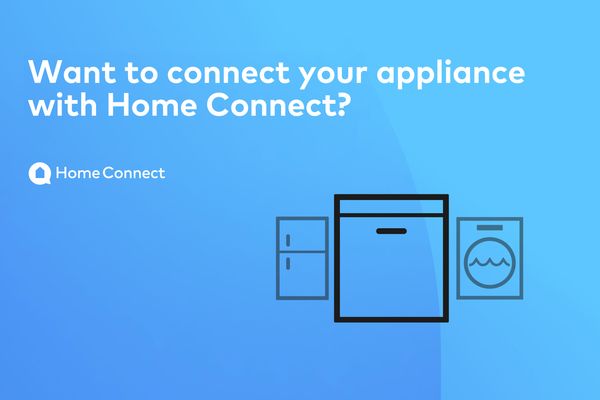
Connect your household appliances with Home Connect
We'll show you how easy it is with a QR code.